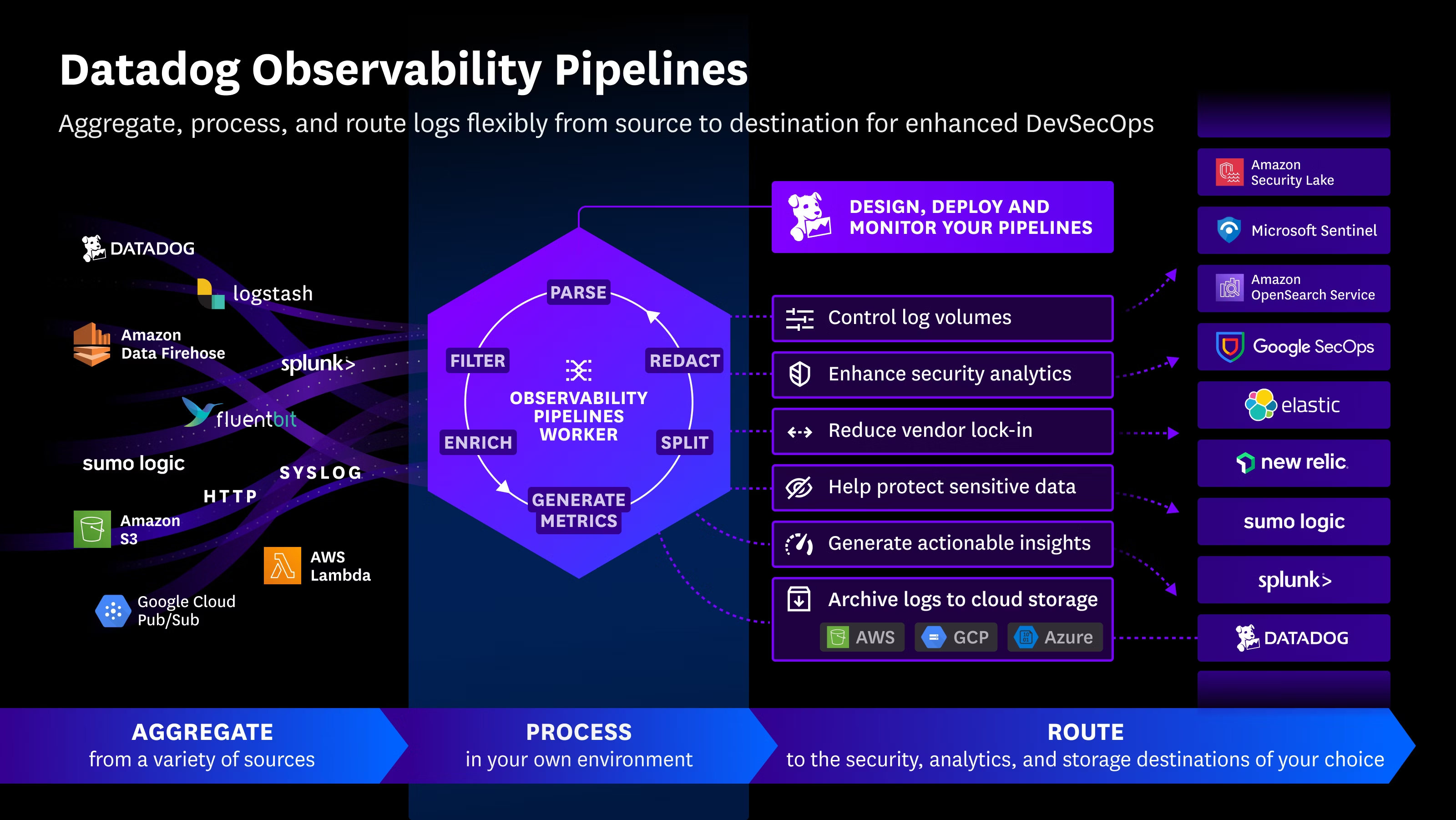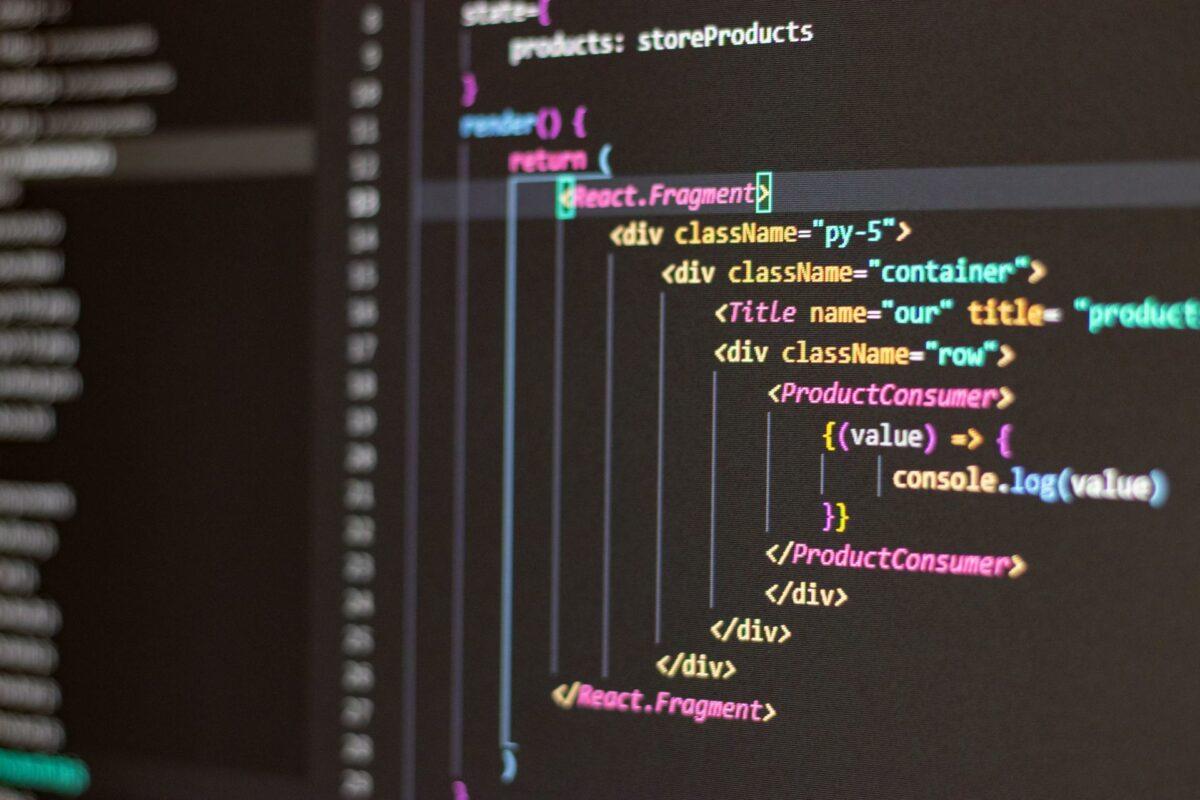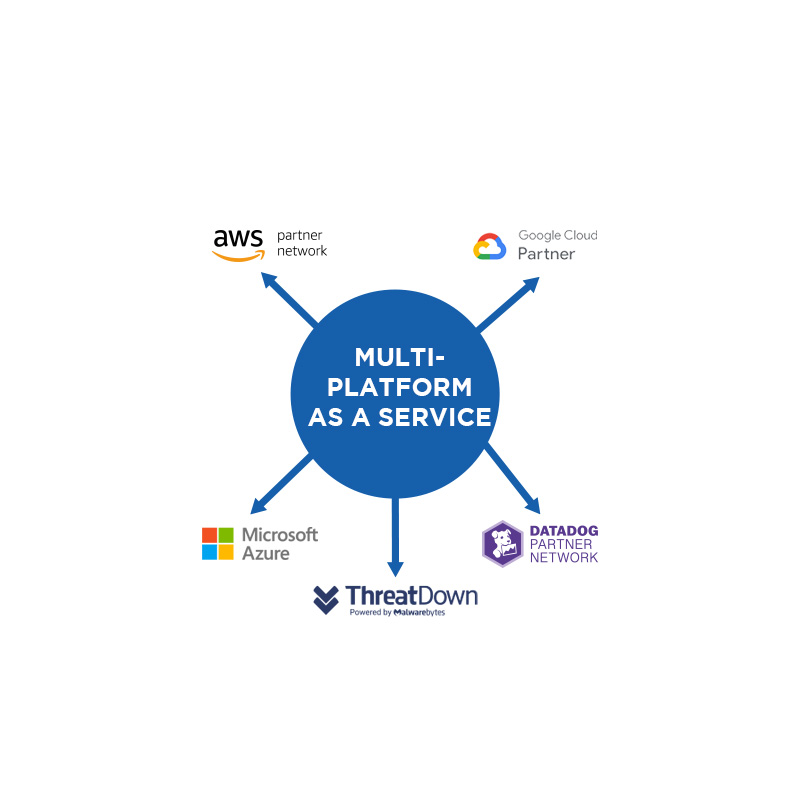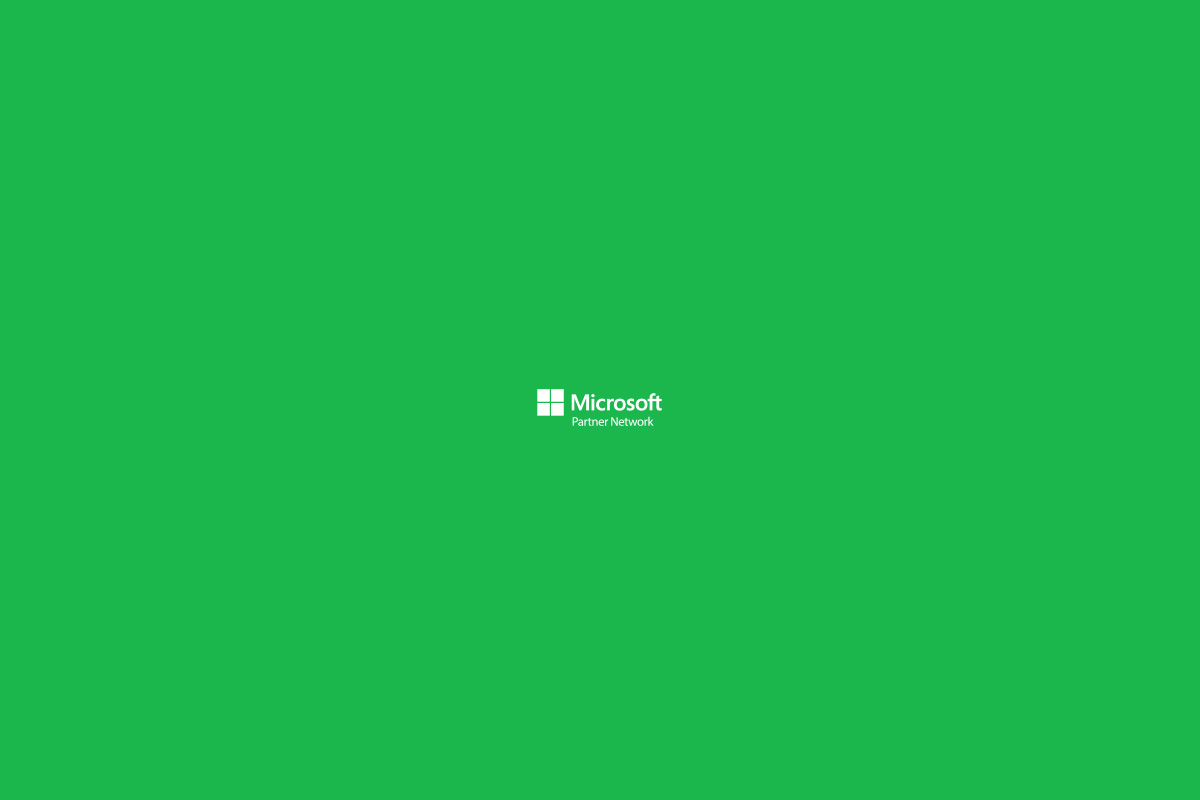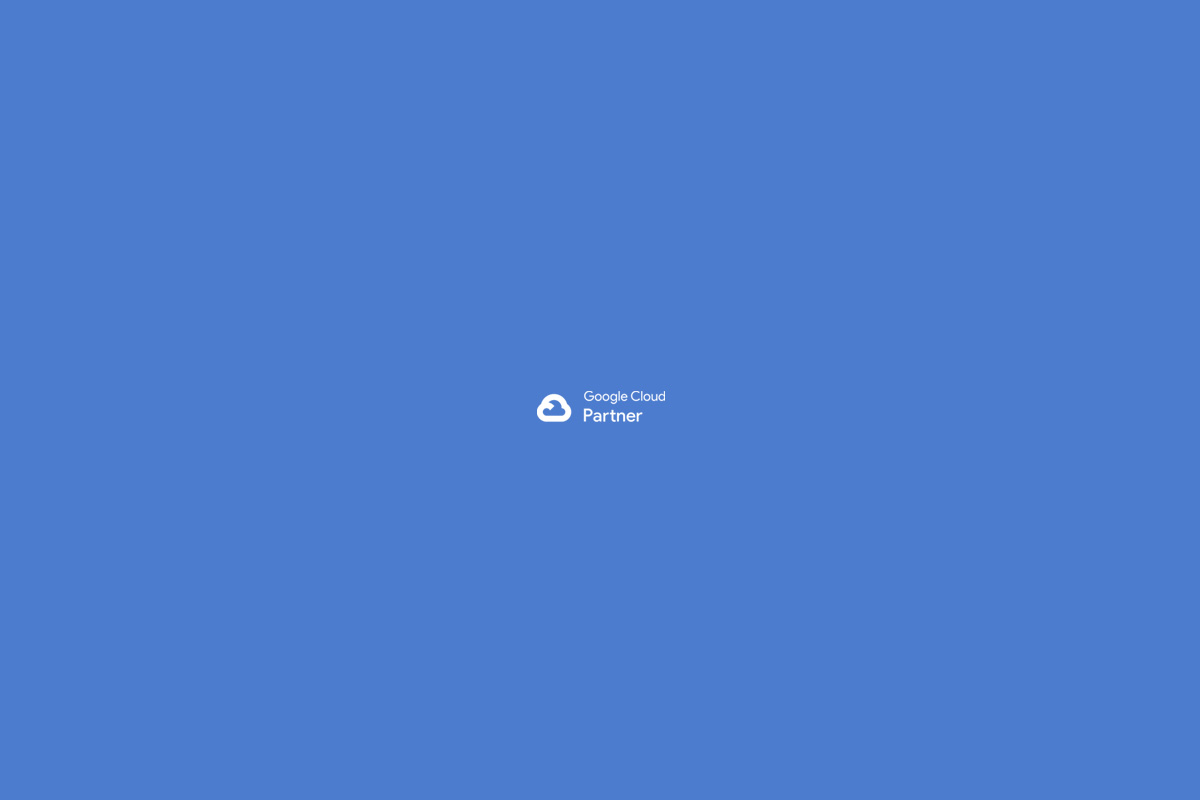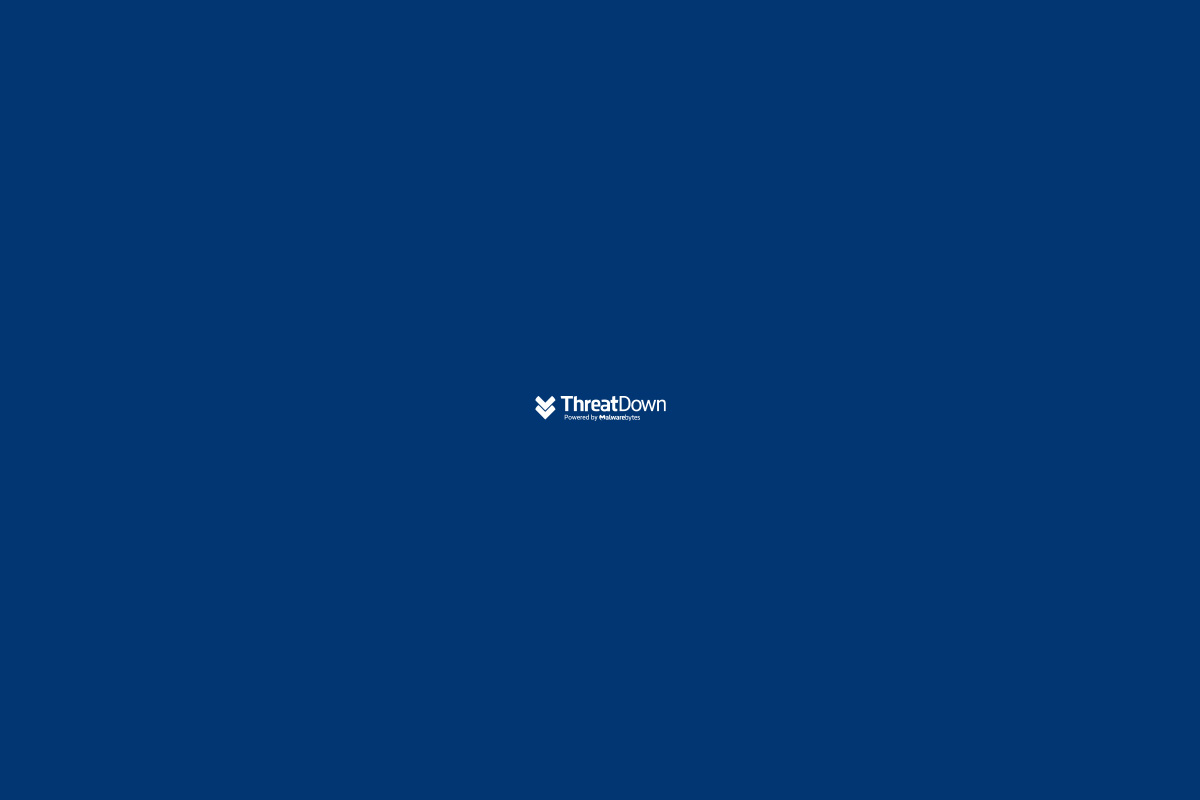The ESP32 is a versatile microcontroller that allows storing and accessing files in its flash memory, such as images or data files. To achieve this, it is necessary to use a compatible file system, such as SPIFFS or LittleFS. Below, I will document the exact process I followed to properly configure my ESP32 and avoid issues in the future.
ESP32 and Partition Configuration
In the Arduino IDEVersion: 2.3.4-nightly-20241114 Date: 2024-11-14T03:17:02.899Z CLI Version: 1.0.4 Copyright © 2024 Arduino SA
The available options in Tools > Partition Scheme are the following:
- Default 4MB with spiffs (1.2MB APP/1.5MB SPIFFS)
- Default 4MB with ffat (1.2MB APP/1.5MB FATFS)
- 8M with spiffs (3MB APP/1.5MB SPIFFS)
- Minimal (1.3MB APP/700KB SPIFFS)
- No OTA (2MB APP/2MB SPIFFS)
- No OTA (1MB APP/3MB SPIFFS)
- No OTA (2MB APP/2MB FATFS)
- No OTA (1MB APP/3MB FATFS)
- Huge APP (3MB No OTA/1MB SPIFFS)
- Minimal SPIFFS (1.9MB APP with OTA/190KB SPIFFS)
- 16M Flash (2MB APP/12.5MB FATFS)
- RainMaker 4MB
- RainMaker 4MB No OTA
- Custom
Today, November 19, 2024, I selected:
Configuration Used:
- Partition option:
Default 4MB with spiffs (1.2MB APP/1.5MB SPIFFS)
Executed Commands
1.- Create the file system file (LittleFS):
mklittlefs -c data -p 256 -b 4096 -s 1441792 littlefs.bin-c data: Folder containing the files (e.g.,image.jpg,logo.jpg).-p 256: Page size.-b 4096: Block size.-s 1441792: Total file system size.
2.- Verify the ESP32 chip and flash memory:
esptool.py --chip esp32 --port /dev/cu.usbserial-0001 flash_idThis command allowed me to confirm that the flash memory was properly configured.
3.- Upload the LittleFS file to the ESP32:
esptool.py --chip esp32 --port /dev/cu.usbserial-0001 write_flash 0x290000 littlefs.binPartition File Used
The file that worked with these settings was default.csv, and here is its content:
# Name, Type, SubType, Offset, Size, Flags
nvs, data, nvs, 0x9000, 0x5000,
otadata, data, ota, 0xe000, 0x2000,
app0, app, ota_0, 0x10000, 0x140000,
app1, app, ota_1, 0x150000,0x140000,
spiffs, data, spiffs, 0x290000,0x160000,
coredump, data, coredump,0x3F0000,0x10000,
spiffs: Allocated space for the file system, starts at address0x290000and has a size of 1.5MB (0x160000).- This configuration is preset in the Default 4MB with spiffs option.
Mounting LittleFS in Code
Instead of using SPIFFS, I chose LittleFS. Here is the code snippet used to mount the file system and handle errors:
if (!LittleFS.begin()) {
Serial.println("LittleFS mount failed. Formatting...");
if (LittleFS.format()) {
Serial.println("LittleFS successfully formatted.");
} else {
Serial.println("Error formatting LittleFS.");
}
if (!LittleFS.begin()) {
Serial.println("LittleFS could not be mounted after formatting.");
} else {
Serial.println("LittleFS successfully mounted after formatting.");
}
} else {
Serial.println("LittleFS successfully mounted.");
}Important Considerations
- Avoid using SPIFFS: Although SPIFFS is still supported, LittleFS is more efficient and modern, especially if you’re handling larger files or performing many write and read operations.
- Compatibility with the partition scheme: Make sure the selected partition scheme meets your storage needs. In this case, 1.5MB for LittleFS was enough for my images (
logo.jpg,image.jpg). - Steps to upload files:
- Always recreate the file system (e.g.,
littlefs.bin) after making changes to thedatafolder files. - Use the commands described above to upload the file system to the ESP32.
- Always recreate the file system (e.g.,
- Serial Monitor for Debugging: Use the Serial Monitor to confirm that LittleFS is mounted correctly and that the files are available:
LittleFS Mounted Successfully Files in LittleFS: File: /logo.jpg File: /image.jpgConclusion
With this configuration and the detailed steps, I successfully got the ESP32 to load images from LittleFS in my project. This blog serves as a reference to avoid common mistakes in the future and as a guide for other developers facing similar challenges.

 Español
Español