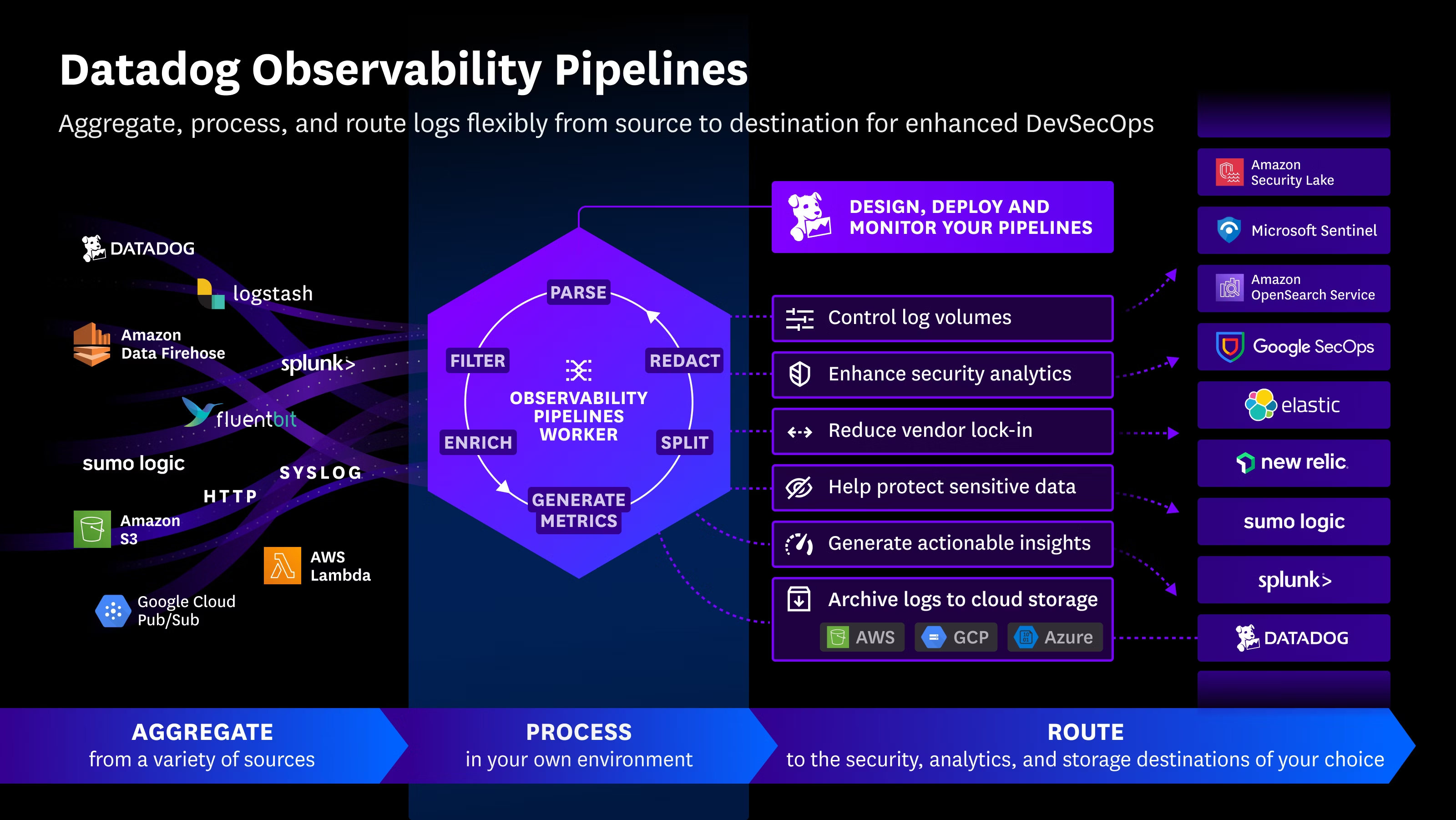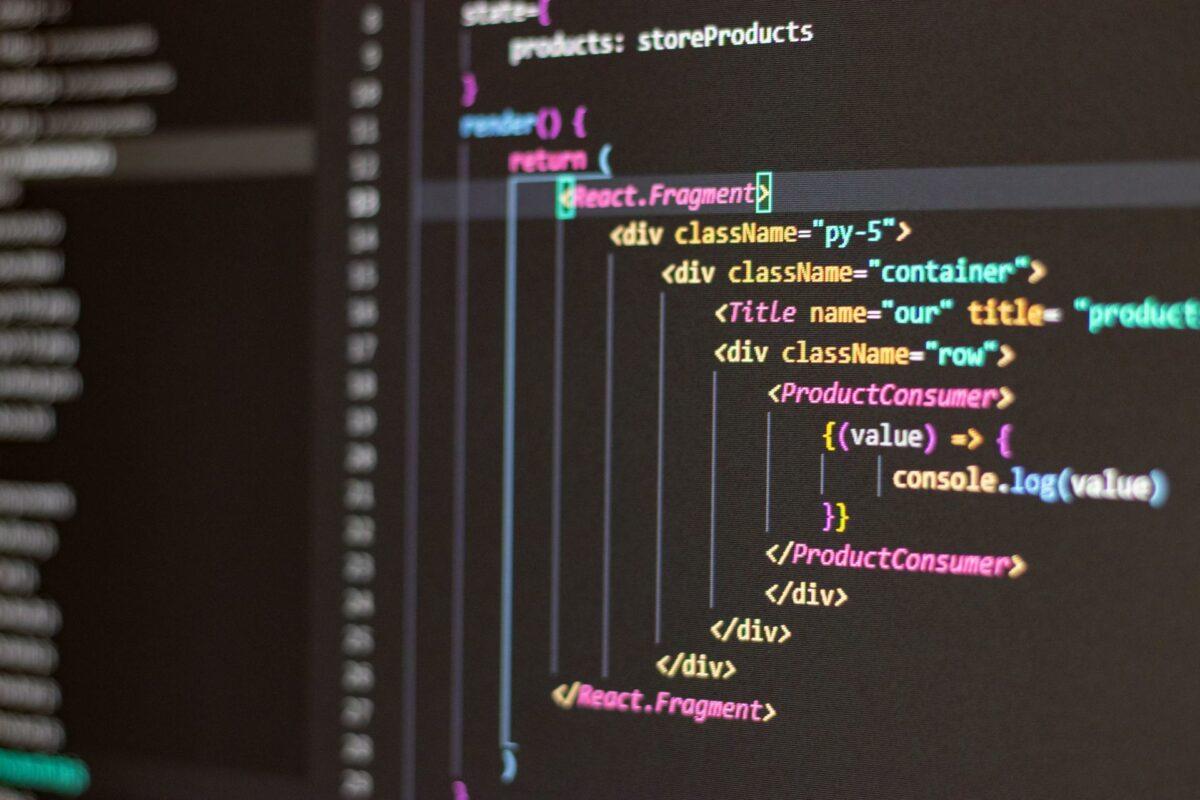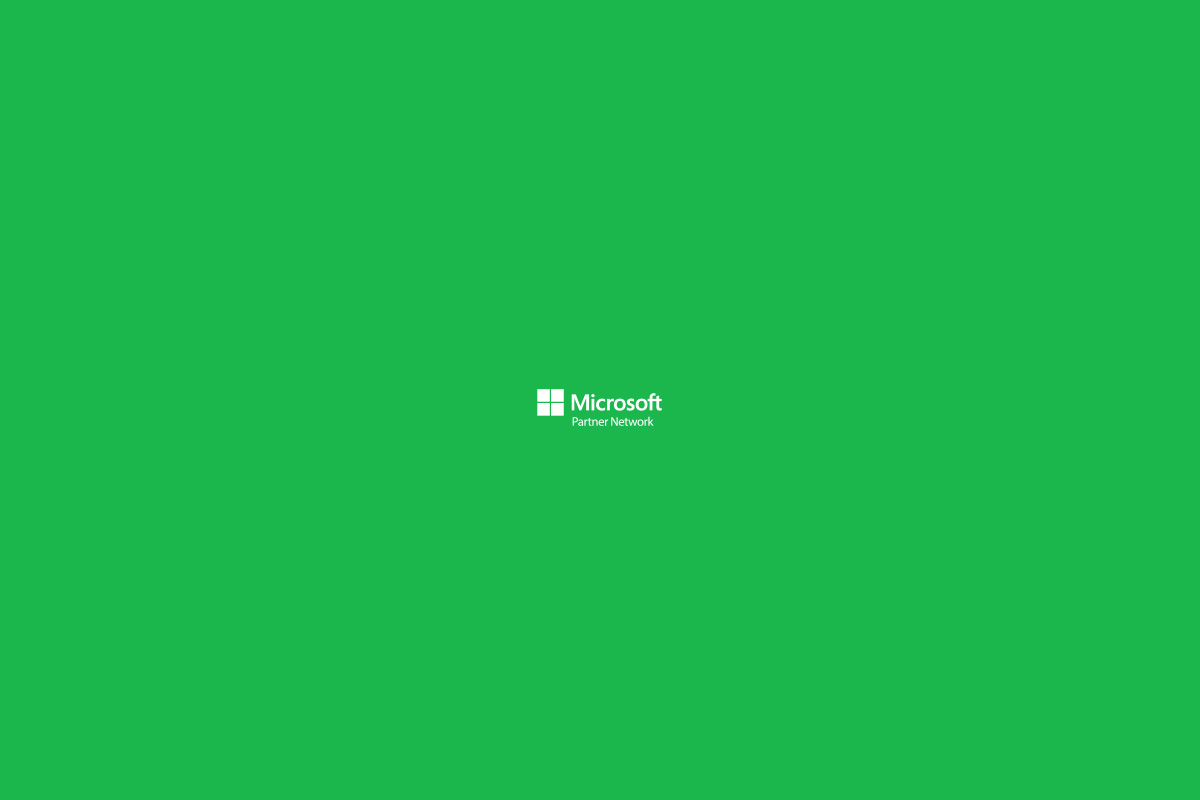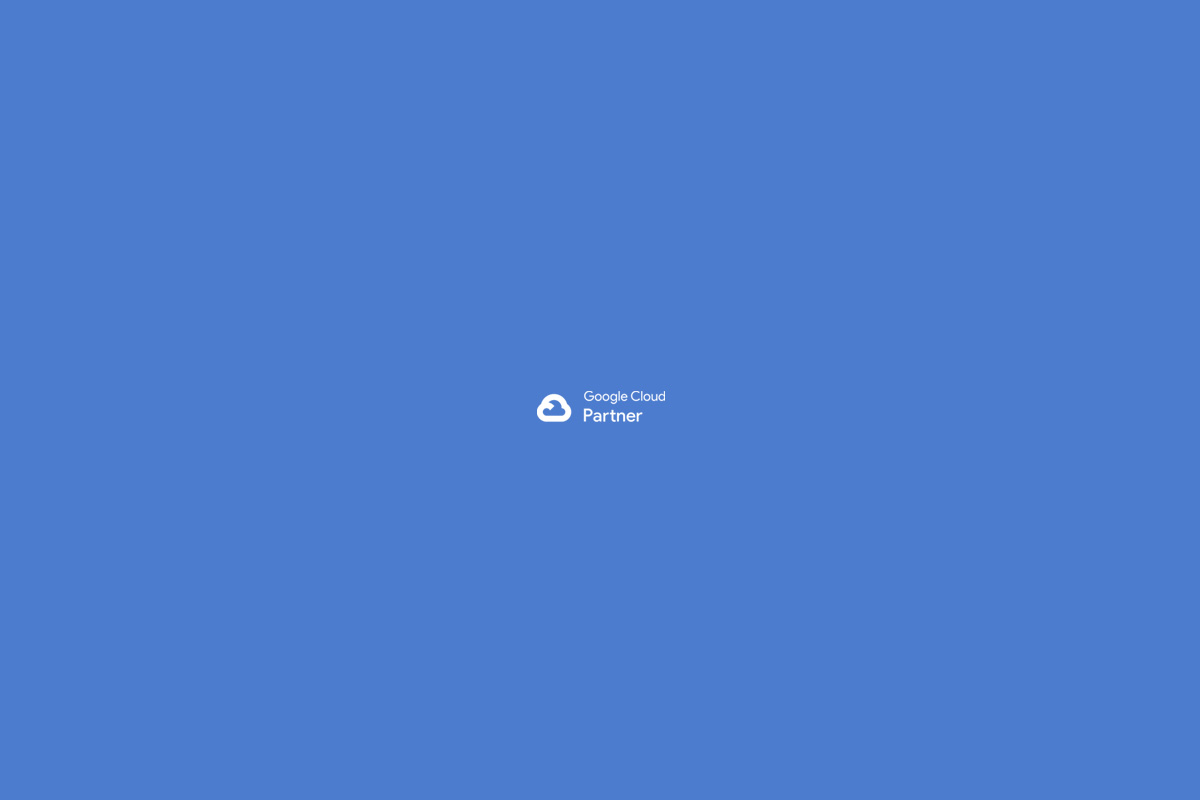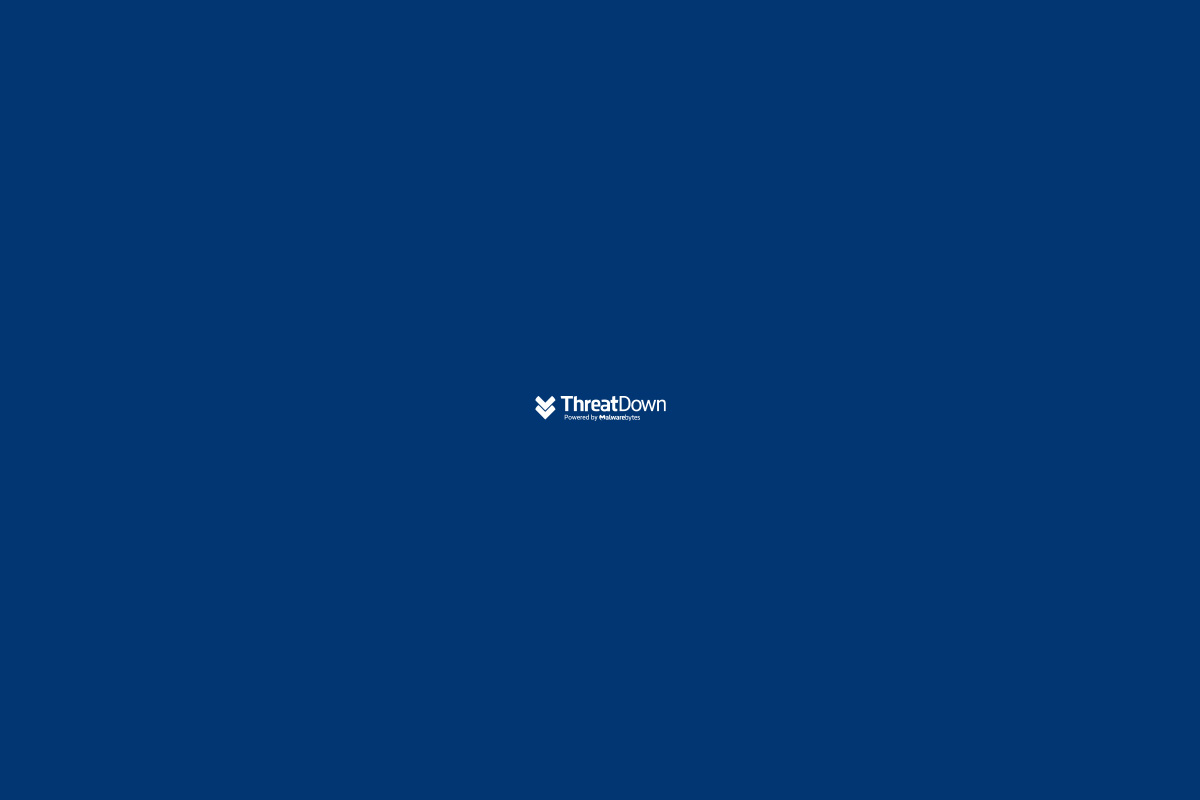- Join Our Team
-
English

-
Newsletter

Sign up for Newsletter
Signup for our newsletter to get notified about sales and new products. Add any text here or remove it.
[contact-form-7 id="7042" title="Newsletter Vertical"]
- Solutions
Managed as a service
- Platforms
Platforms
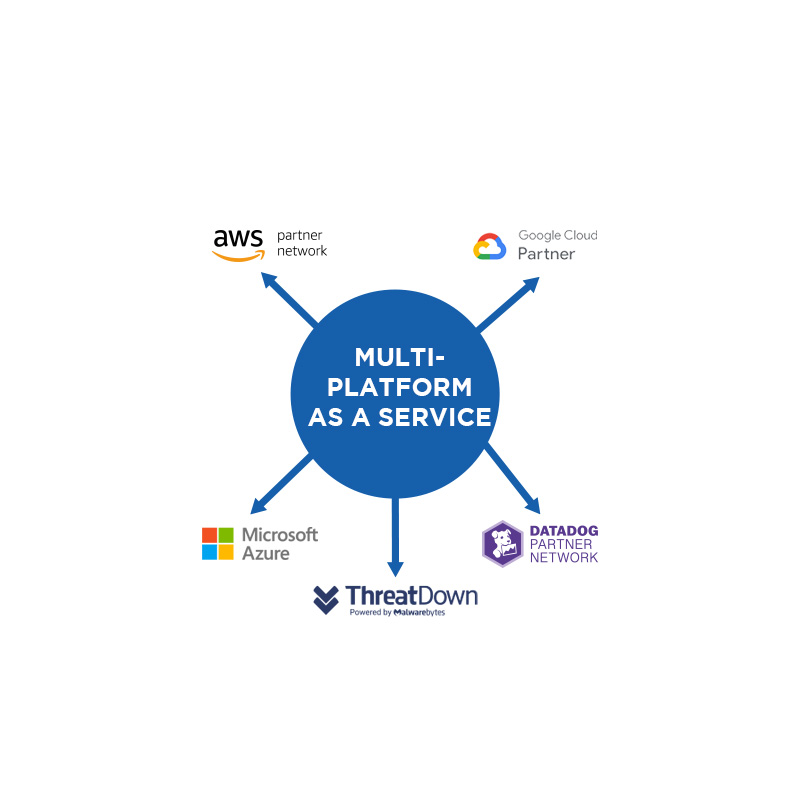
- Insights
- Case Studies
- Events
- News
- About Us
- Contact Us
 Español
Español